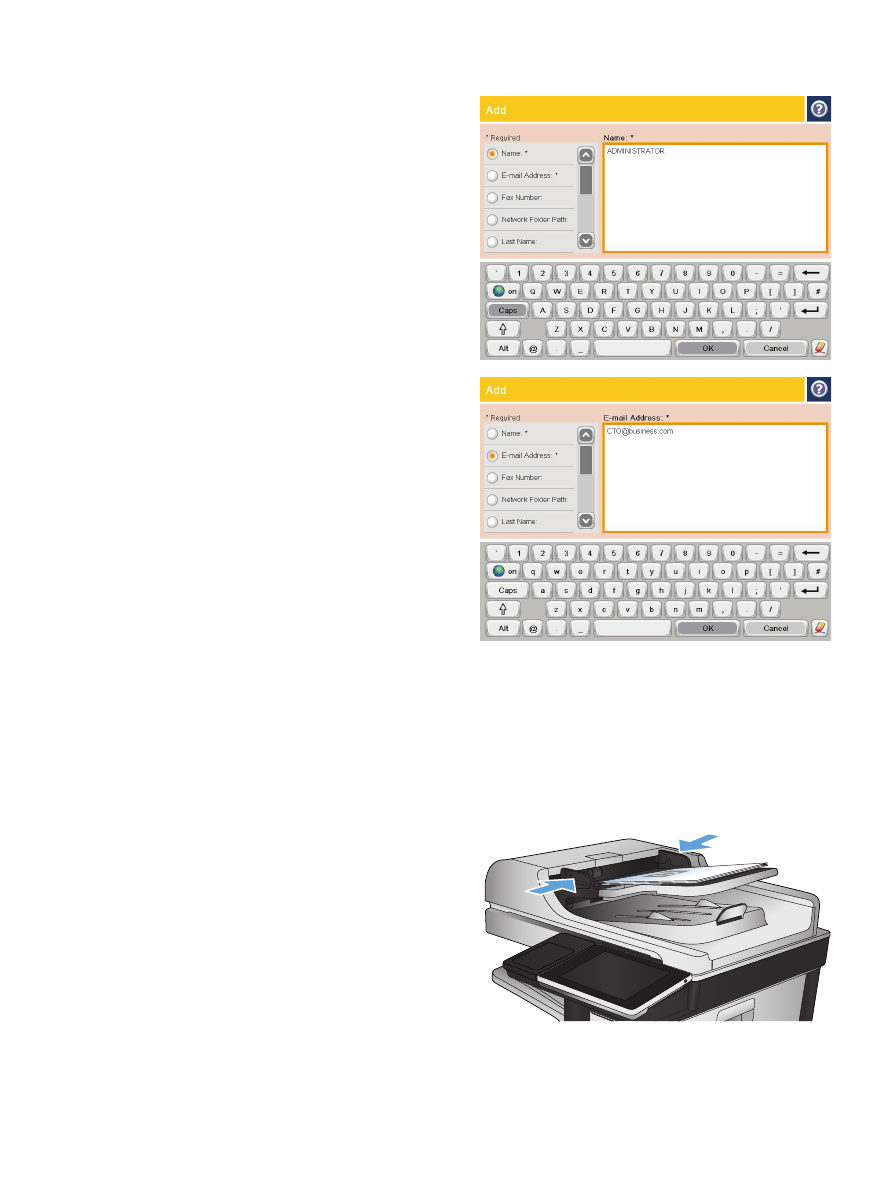
Send a document to email by using the address book
1.
Place the document face-down on the scanner
glass, or place it face-up in the document
feeder and adjust the paper guides to fit the
size of the document.
ENWW
Use the address book to send email
173
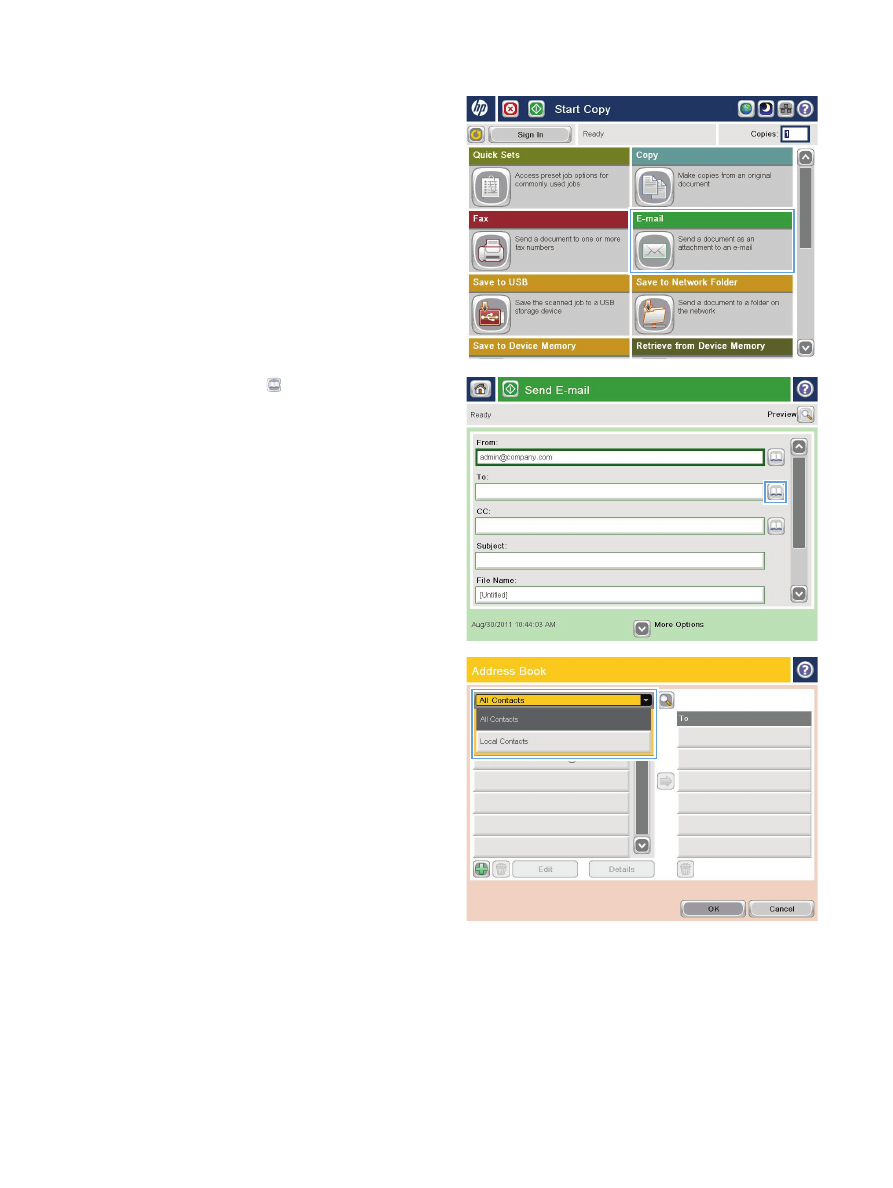
2.
From the Home screen on the product control
panel, touch the
button.
NOTE:
If prompted, enter your user name
and password.
3.
Touch the Address Book button that is next
to the
To:
field to open the
Address Book
screen.
4.
From the drop-down list, select the address
book view that you want to use.
174
Chapter 7 Scan/send
ENWW
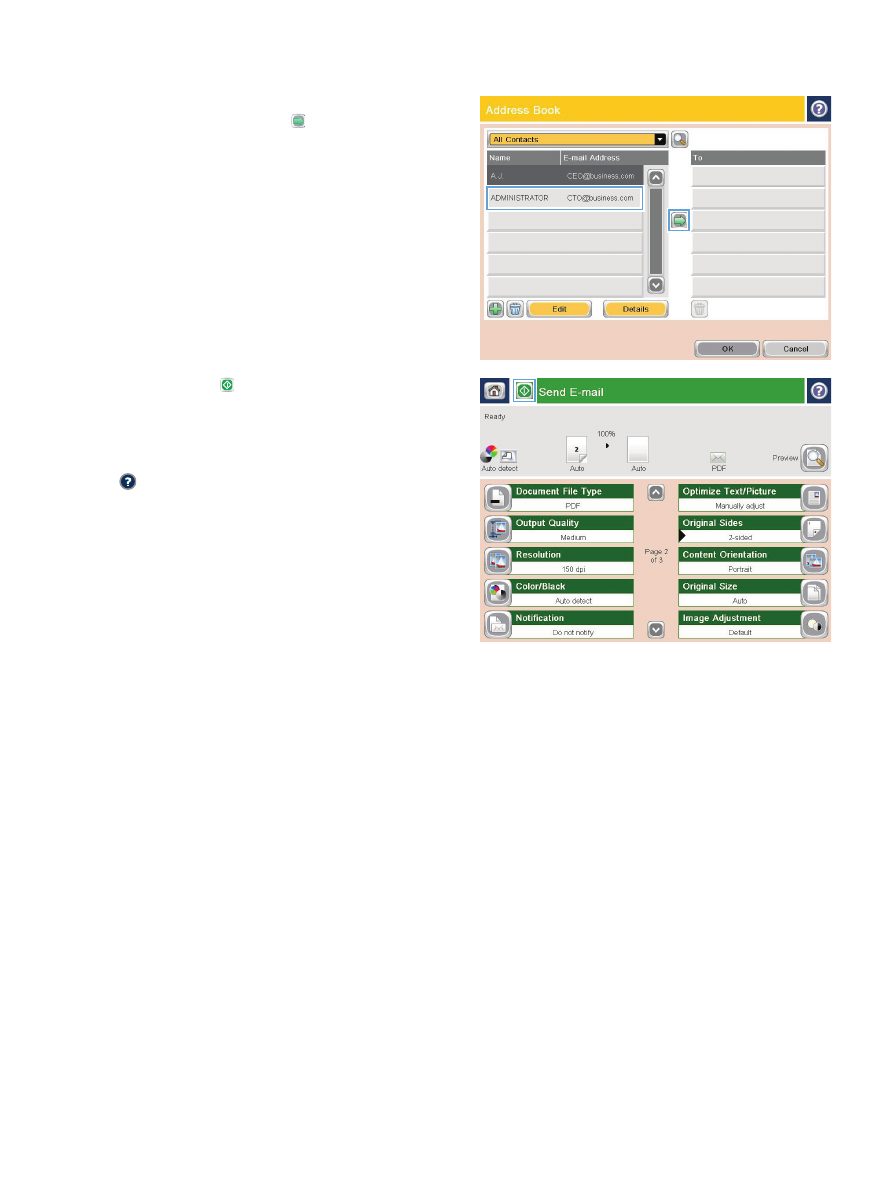
5.
Select a name from the list of contacts, and
then touch the right arrow button to add the
name to the recipients list.
Repeat this step for each recipient, and then
touch the
OK
button.
6.
Touch the Start button to begin sending.
NOTE:
You can preview the image at any
time by touching the
Preview
button in the
upper-right corner of the screen. For more
information about this feature, touch the Help
button on the preview screen.
ENWW
Use the address book to send email
175