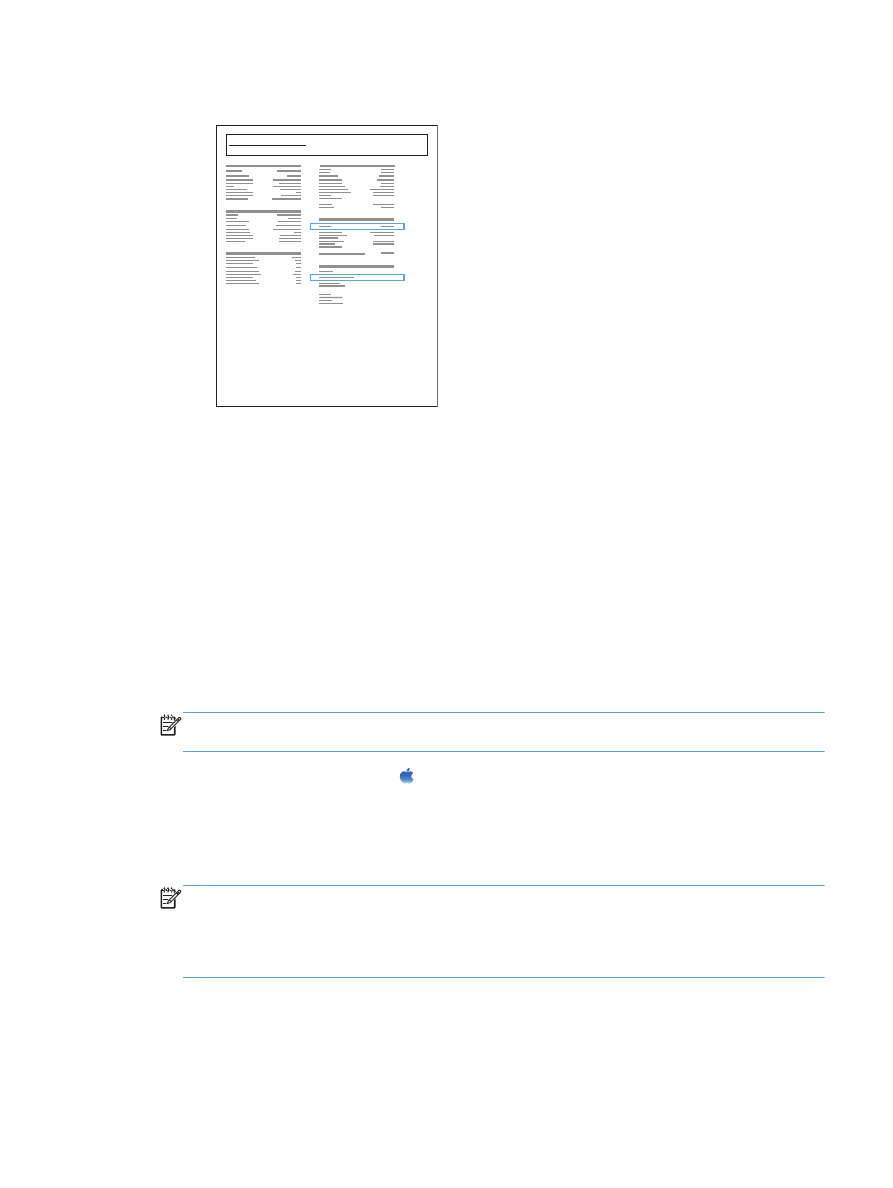
Install the software
1.
Close all programs on the computer.
2.
Install the software from the CD.
3.
Click the product icon, and follow the on-screen instructions.
4.
Click the Close button when the installation is complete.
NOTE:
Complete the following steps after completing the printing-system software installation
only if you did not add a printer when running the installer.
5.
At the computer, open the Apple menu, click the System Preferences menu, and then click
the Print & Fax icon or the Print & Scan icon.
6.
Click the plus symbol (+).
7.
Use either Bonjour (default browser) or IP Printing for the network connection.
NOTE:
Bonjour is the easiest and best method to use if the product is installed on your local
network.
IP Printing must be used if the product is located outside the Bonjour link-local space on a larger
network.
ENWW
Connect the product to a network by using a network cable and install the software (Mac OS X)
23
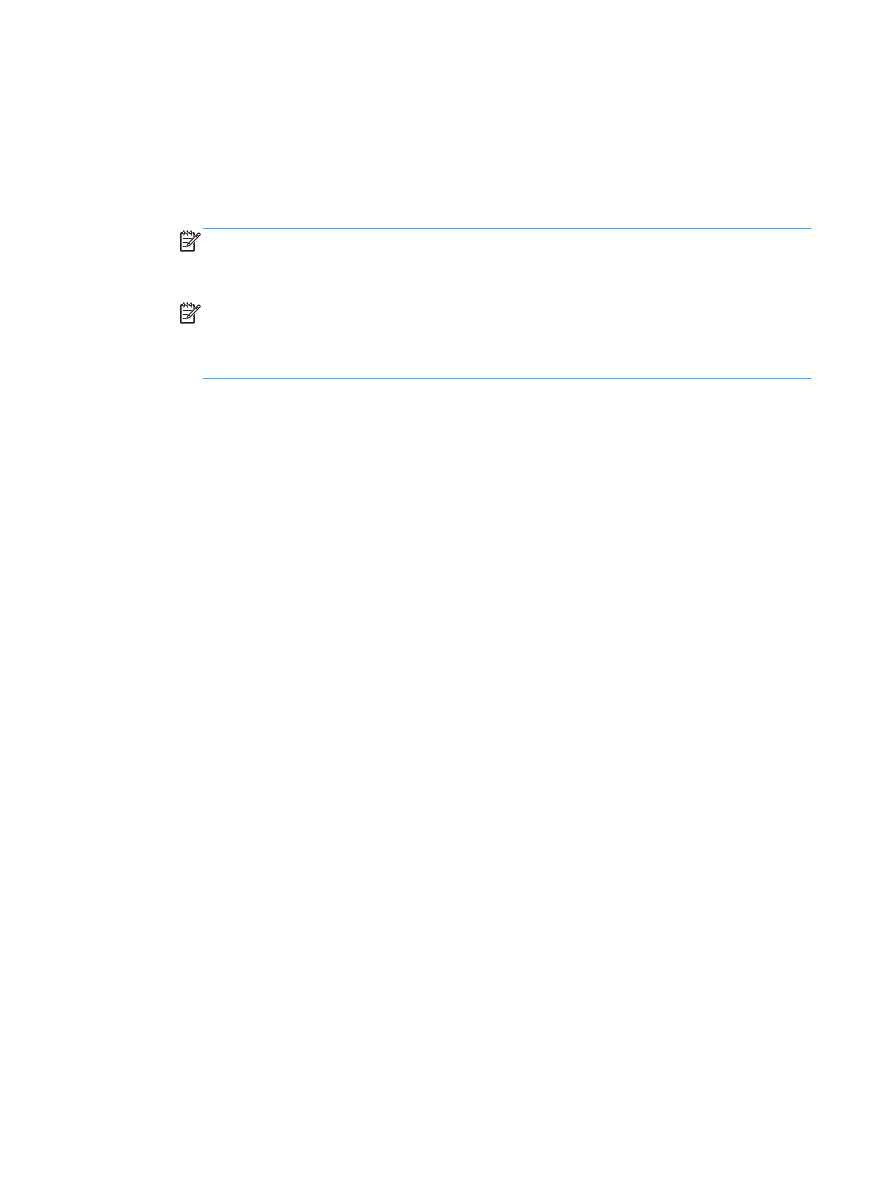
If you are using Bonjour, complete the following steps:
a. Click the Default Browser tab.
b. Select the product from the list. The software verifies that the product is connected to the
network. The Print Using field is automatically populated with the correct PPD for the
product.
NOTE:
If you are on a network that has more than one product, print a configuration page
and match the Bonjour Printer Name to the name on the list to identify the product that you
are installing.
NOTE:
If the product does not appear in the list, verify that the product is on and
connected to the network, then try turning the product off and then on again. If the product
PPD is not in the Print Using drop-down list, turn the computer off and then on again, and
then restart the setup process.
c.
Click the Add button to complete the setup process.
If you are using the IP Printing method, complete the following steps:
a. Click the IP Printer tab.
b. Choose HP Jet Direct – Socket from the Protocol drop-down menu. This is the
recommended setting for HP products.
c.
Type the IP address into the Address field on the add printer screen.
d. The Name, Location, and Print Using information are automatically filled in. If the
product PPD is not in the Print Using field, turn the computer off and then on again, and
then restart the setup process.
24
Chapter 2 Connect the product and install software
ENWW