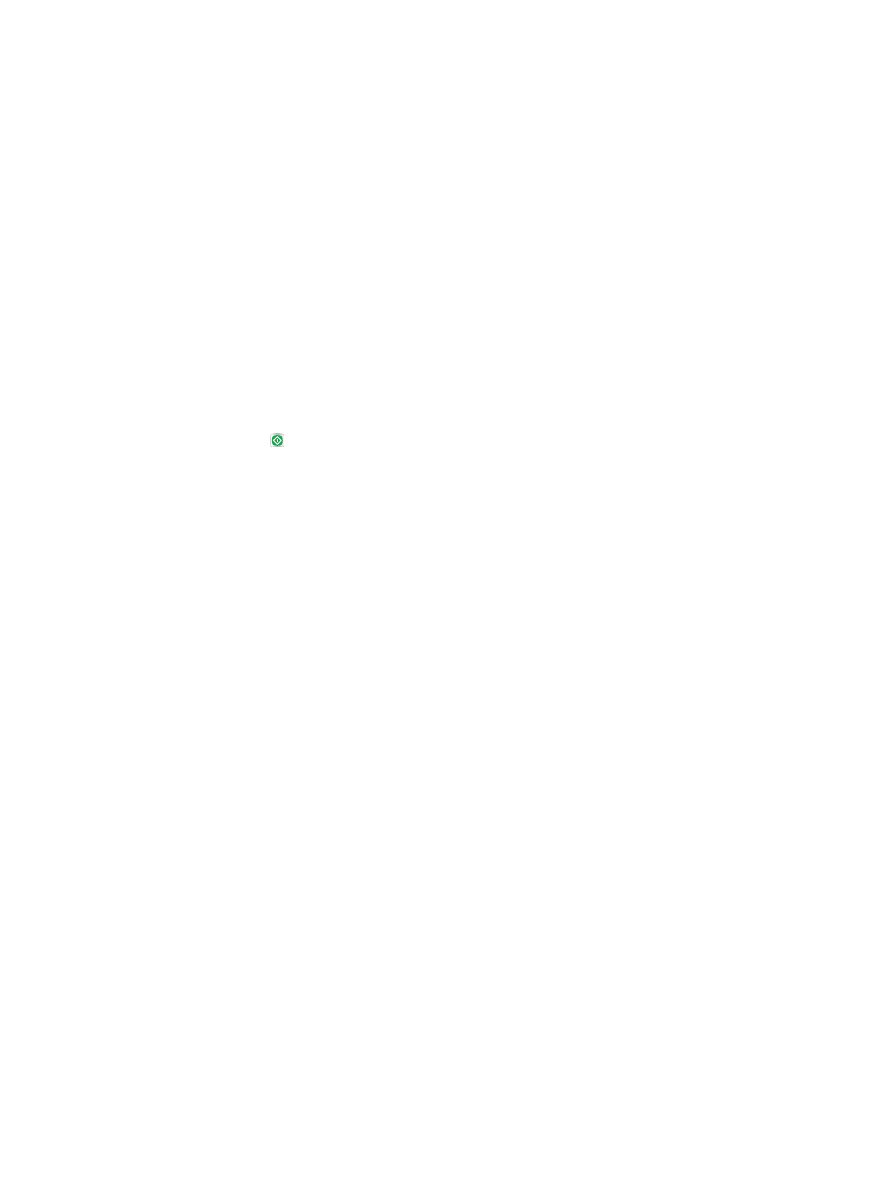
Use Job Build mode
Use the
Job Build
feature to combine several sets of original documents into one copy job. Also use this
feature to copy an original document that has more pages than the document feeder can accommodate
at one time.
1.
Place the document face-down on the scanner glass, or place it face-up in the document feeder
and adjust the paper guides to fit the size of the document.
2.
From the Home screen on the product control panel, touch the
Copy
button.
3.
Touch the
More Options
button, and then touch the
Job Build
button.
4.
Touch the
Job Build on
button.
5.
Touch the
OK
button.
6.
If necessary, select copy options.
7.
Touch the Start button. After each page is scanned, or when the document feeder is empty, the
control panel prompts you for more pages.
8.
If the job contains more pages, load the next page, and then touch the
Scan
button.
The product temporarily saves all the scanned images. Touch the
Finish
button to print the copy
job.
150
Chapter 6 Copy
ENWW