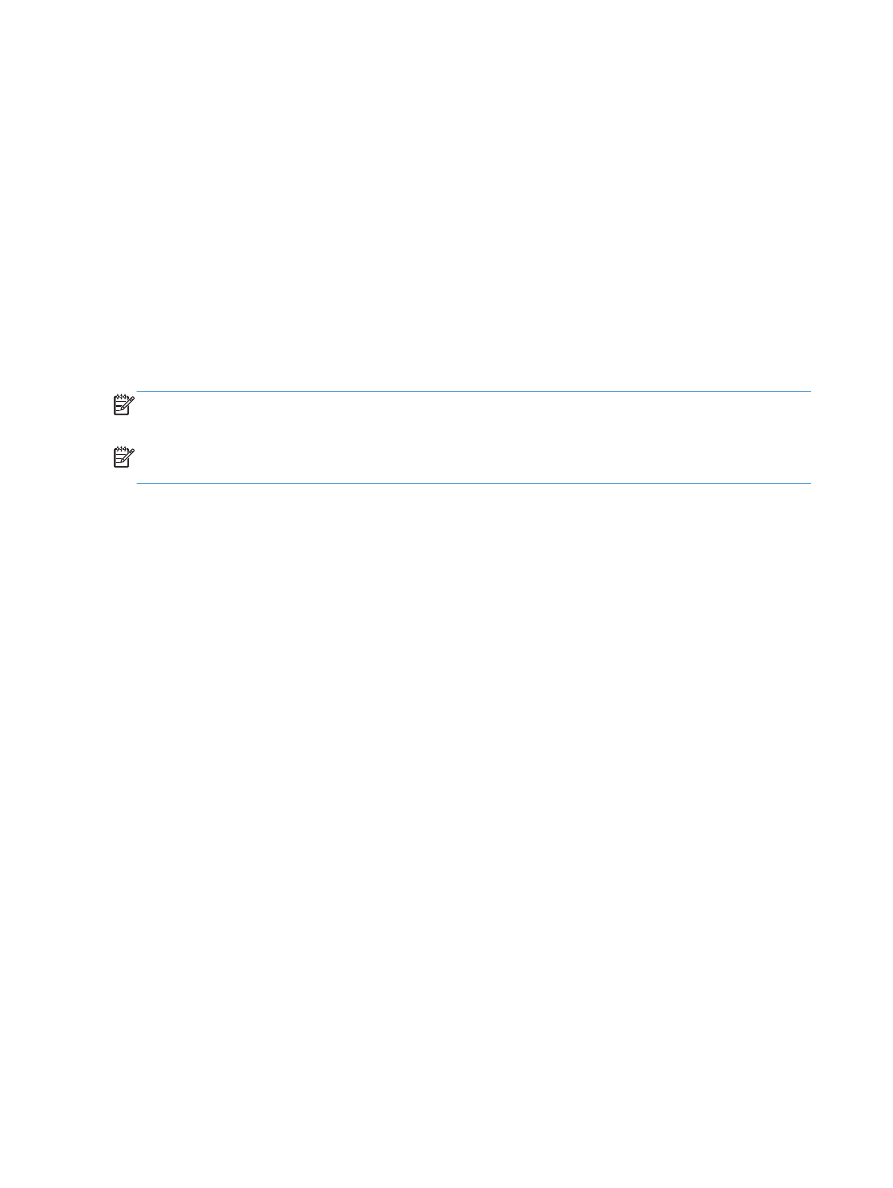
Fax Setup Wizard
The Fax Setup Wizard guides you through a step-by-step procedure to configure fax settings that are
required to use the fax feature. If the settings are not configured, the fax feature is disabled.
The first time the product is turned on with a fax accessory installed, access the Fax Setup Wizard by
following these steps:
1.
From the Home screen on the product control panel, touch the
Initial Setup
button.
2.
Touch the
Fax Setup Wizard
menu.
3.
Follow the steps in the Fax Setup Wizard to configure the required settings.
4.
When the Fax Setup Wizard finishes, the option to hide the
Initial Setup
button appears on the
Home screen.
Access the Fax Setup Wizard after initial setup through the control panel by following these steps:
1.
From the Home screen on the product control panel, scroll to and touch the
Administration
button.
2.
Open the following menus:
●
Fax Settings
●
Fax Send Settings
●
Fax Send Setup
●
Fax Setup Wizard
3.
Follow the steps in the Fax Setup Wizard to configure the required settings. Fax setup is complete.
180
Chapter 8 Fax
ENWW
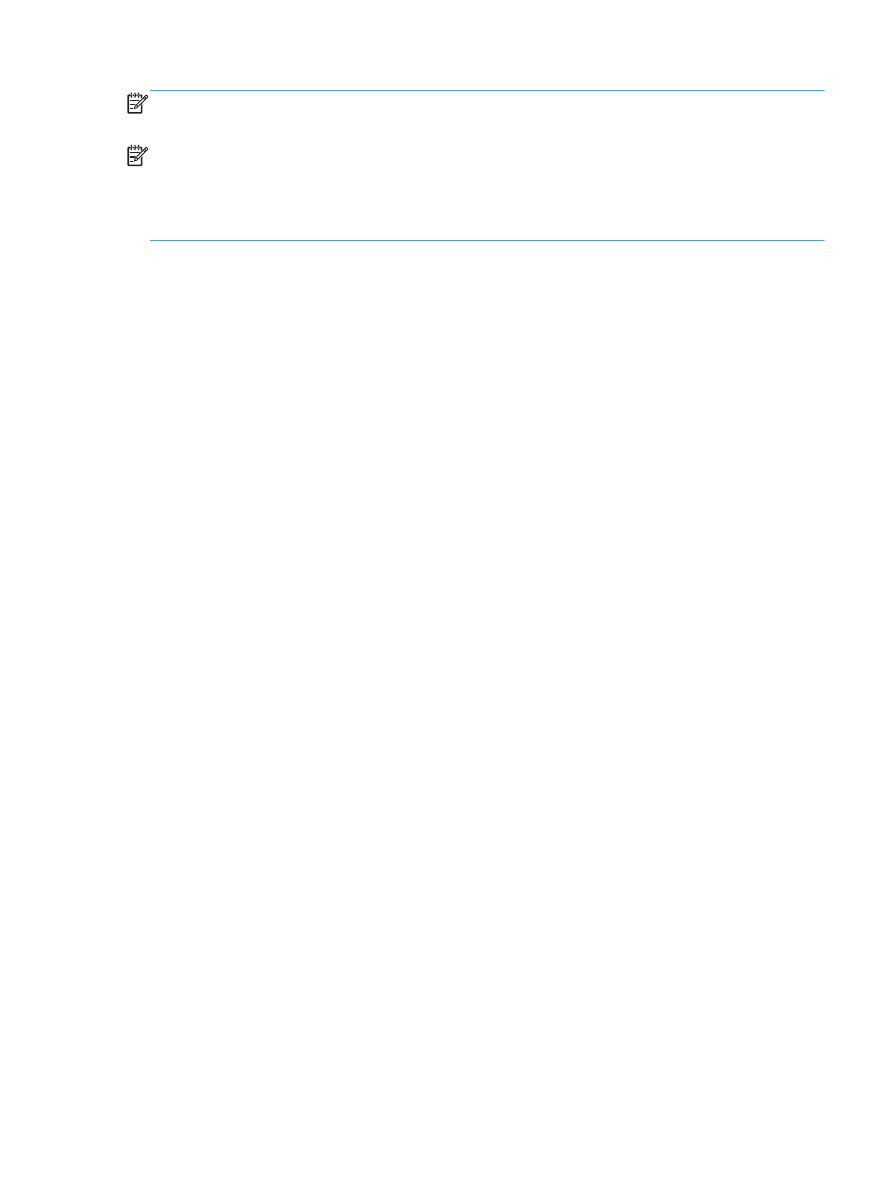
NOTE:
The settings configured using the Fax Setup Wizard on the control panel override any settings
made in the HP Embedded Web Server.
NOTE:
If the Fax Settings menu does not appear in the menu listing, LAN or internet fax might be
enabled. When LAN or internet fax is enabled, the analog fax accessory is disabled and the Fax
Settings menu does not display. Only one fax feature, either LAN fax, analog fax, or internet fax, can
be enabled at a time. If you want to use analog fax when LAN fax is enabled, use the HP MFP Digital
Sending Software Configuration Utility or the HP Embedded Web Server to disable LAN fax.