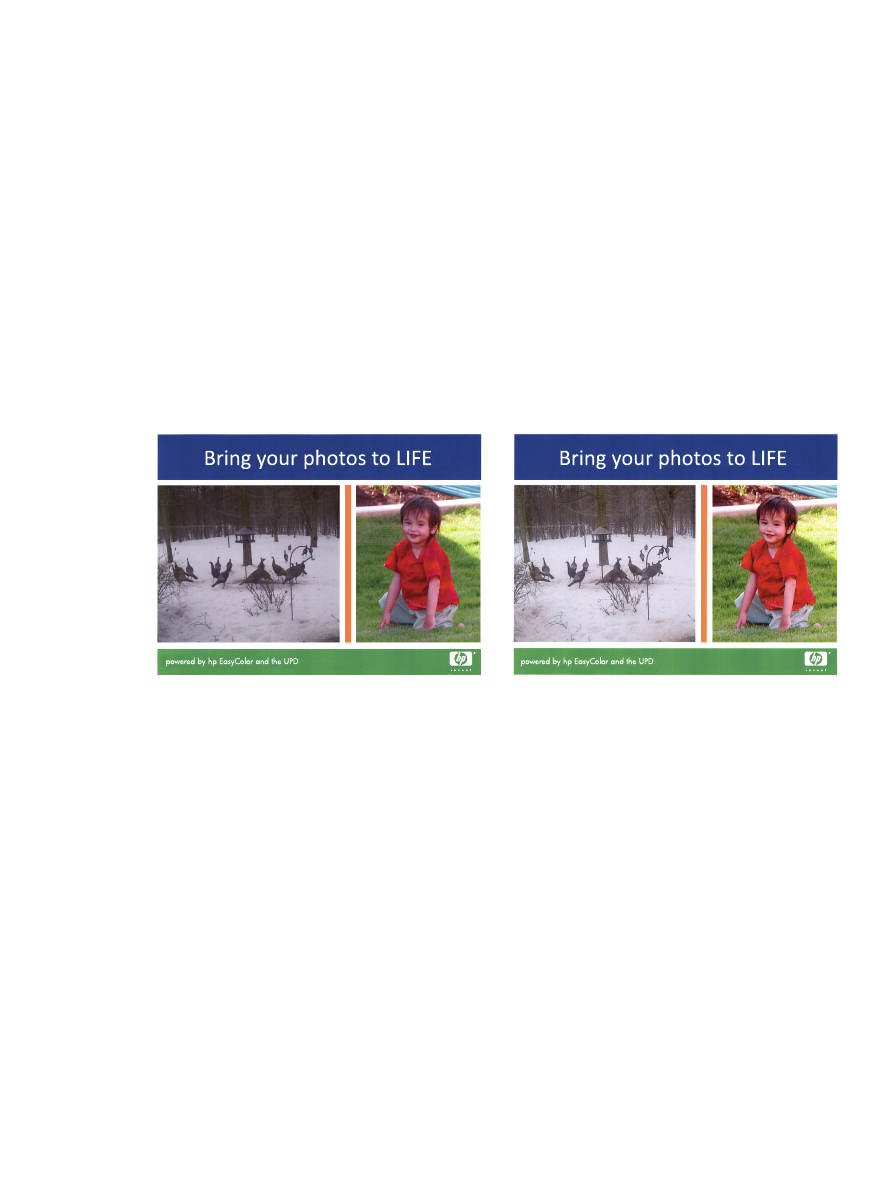
Change the color options (Windows)
1.
From the software program, select the Print option.
2.
Select the product, and then click the Properties or Preferences button.
3.
Click the Color tab.
4.
Select the HP EasyColor check box to clear it.
5.
Click the Automatic or Manual setting.
●
Automatic setting: Select this setting for most color print jobs
●
Manual setting: Select this setting to adjust the color settings independently from other
settings. Click the Settings button to open the manual color-adjusment window.
ENWW
Color printing
111
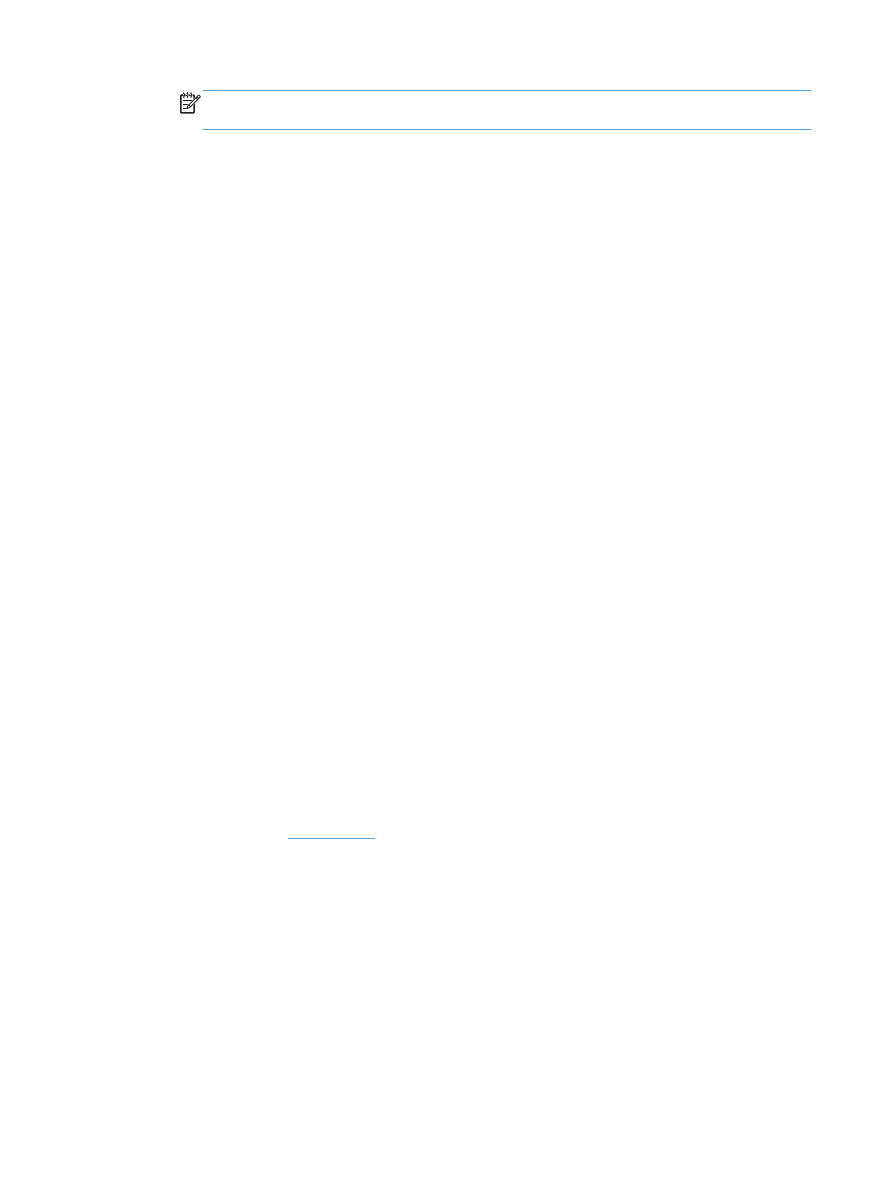
NOTE:
Changing color settings manually can impact output. HP recommends that only
color graphics experts change these settings.
6.
Click the Print in Grayscale option to print a color document in black and shades of gray. Use
this option to print color documents for photocopying or faxing. Also use this option to print draft
copies or to save color toner.
7.
Click the OK button to close the Document Properties dialog box. In the Print dialog box,
click the OK button to print the job.