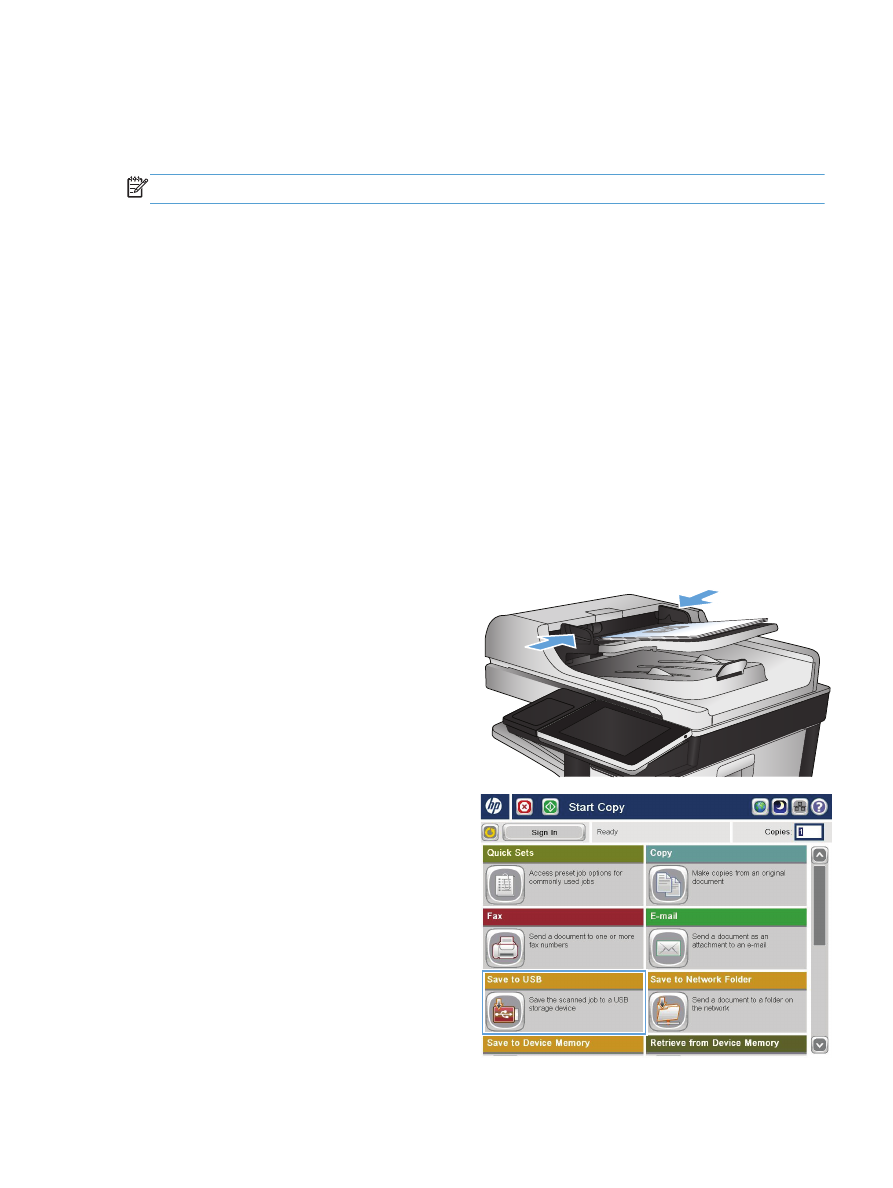
Scan and save the document
1.
Place the document face-down on the scanner
glass, or place it face-up in the document
feeder and adjust the paper guides to fit the
size of the document.
2.
From the Home screen on the product control
panel, scroll to and touch the
Save to USB
button.
NOTE:
If prompted, enter your user name
and password.
ENWW
Send a scanned document to a USB flash drive
165

3.
Insert the USB flash drive into the USB port on
the left side of the product control panel.
NOTE:
You might need to remove the cover
from the USB port.
4.
You can save the file on the root of the USB
flash drive, or save it in a folder. To save it in
a folder, select one of the folders in the list, or
touch the
New Folder
button to create a new
folder on the USB flash drive.
5.
Enter the name for the file in the
File Name:
field. Touch the
OK
button. Select the file type
from the
File Type
drop-down list. Touch the
OK
button.
166
Chapter 7 Scan/send
ENWW
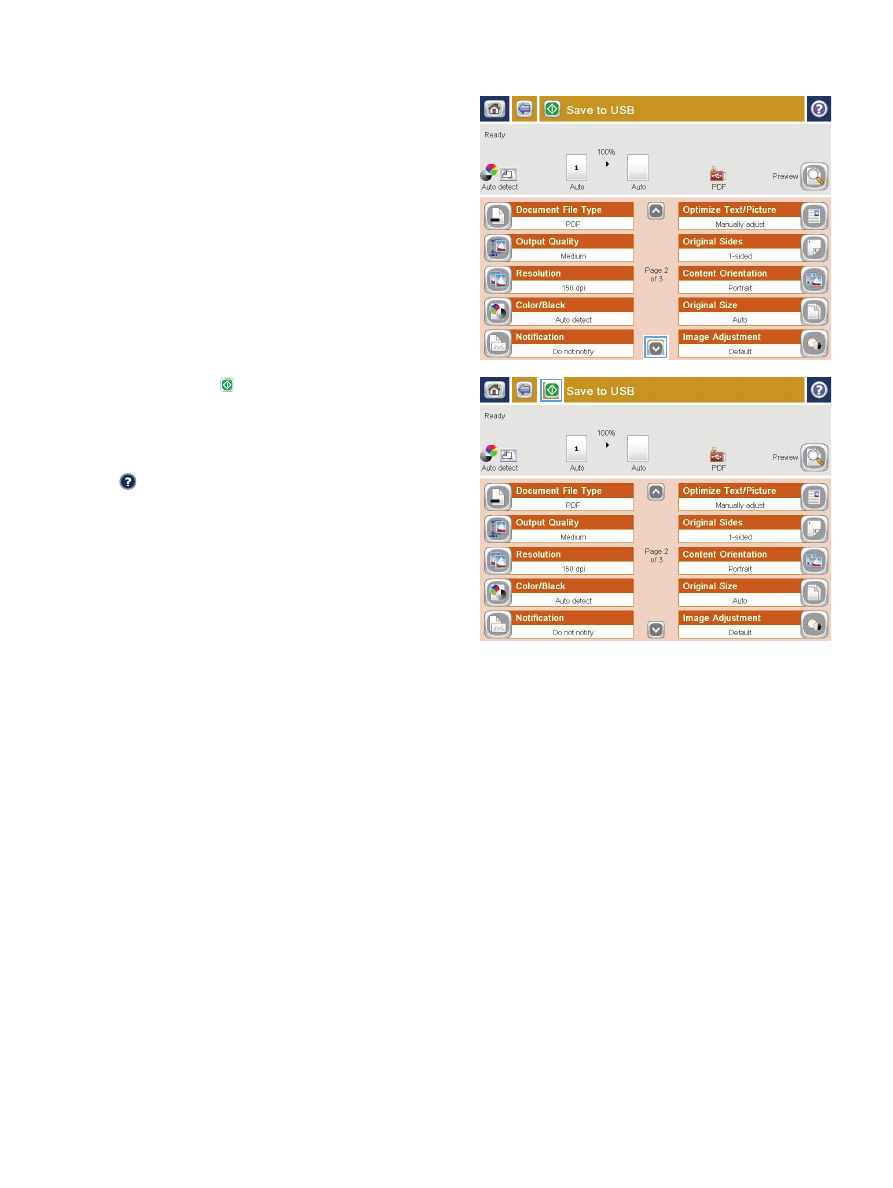
6.
To configure settings for the document, touch
the
More Options
button.
7.
Touch the Start button to save the file.
NOTE:
You can preview the image at any
time by touching the
Preview
button in the
upper-right corner of the screen. For more
information about this feature, touch the Help
button on the preview screen.
ENWW
Send a scanned document to a USB flash drive
167