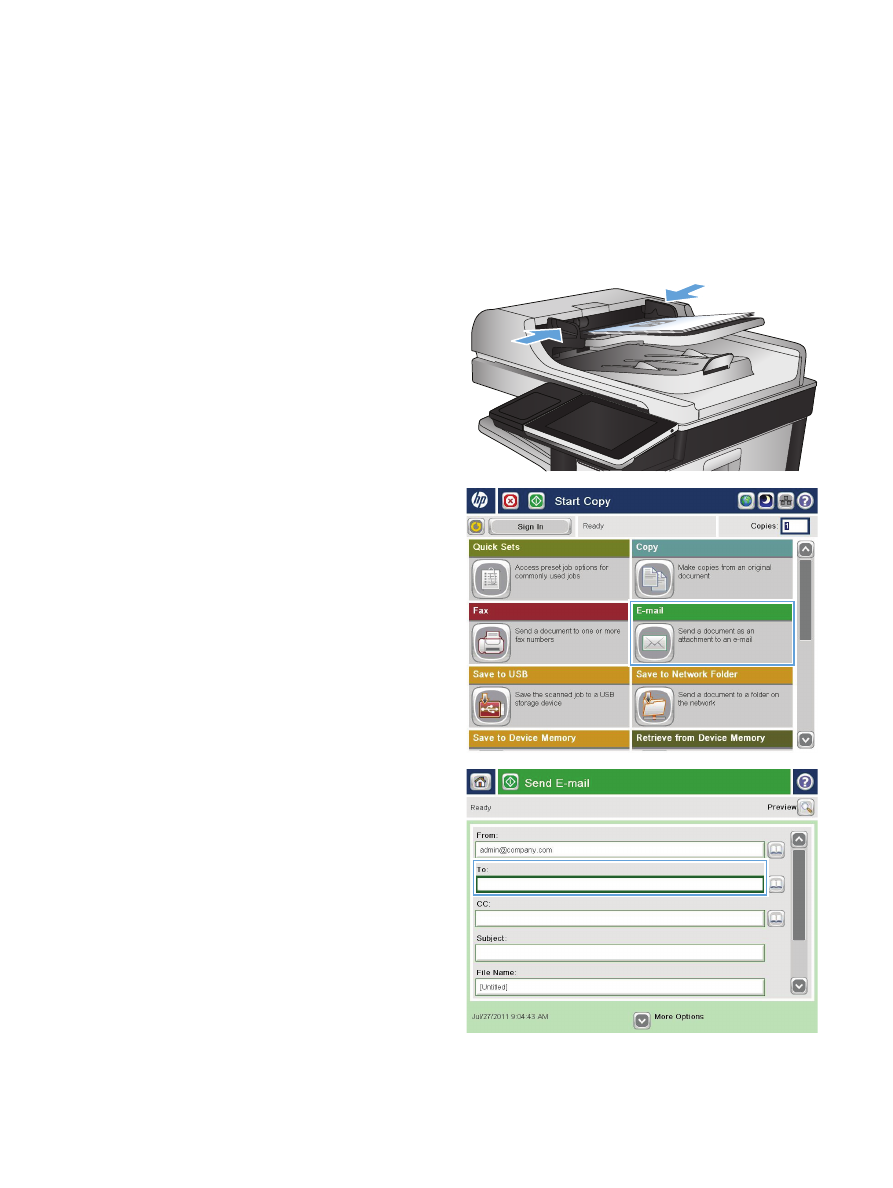
Send a scanned document to one or more email
addresses
1.
Place the document face-down on the scanner
glass, or place it face-up in the document
feeder and adjust the paper guides to fit the
size of the document.
2.
From the Home screen on the product control
panel, touch the
button.
NOTE:
If prompted, type your user name
and password.
3.
Touch the
To
field to open a keyboard.
NOTE:
If you are signed in to the product,
your user name or other default information
might appear in the
From:
field. If so, you
might not be able to change it.
168
Chapter 7 Scan/send
ENWW
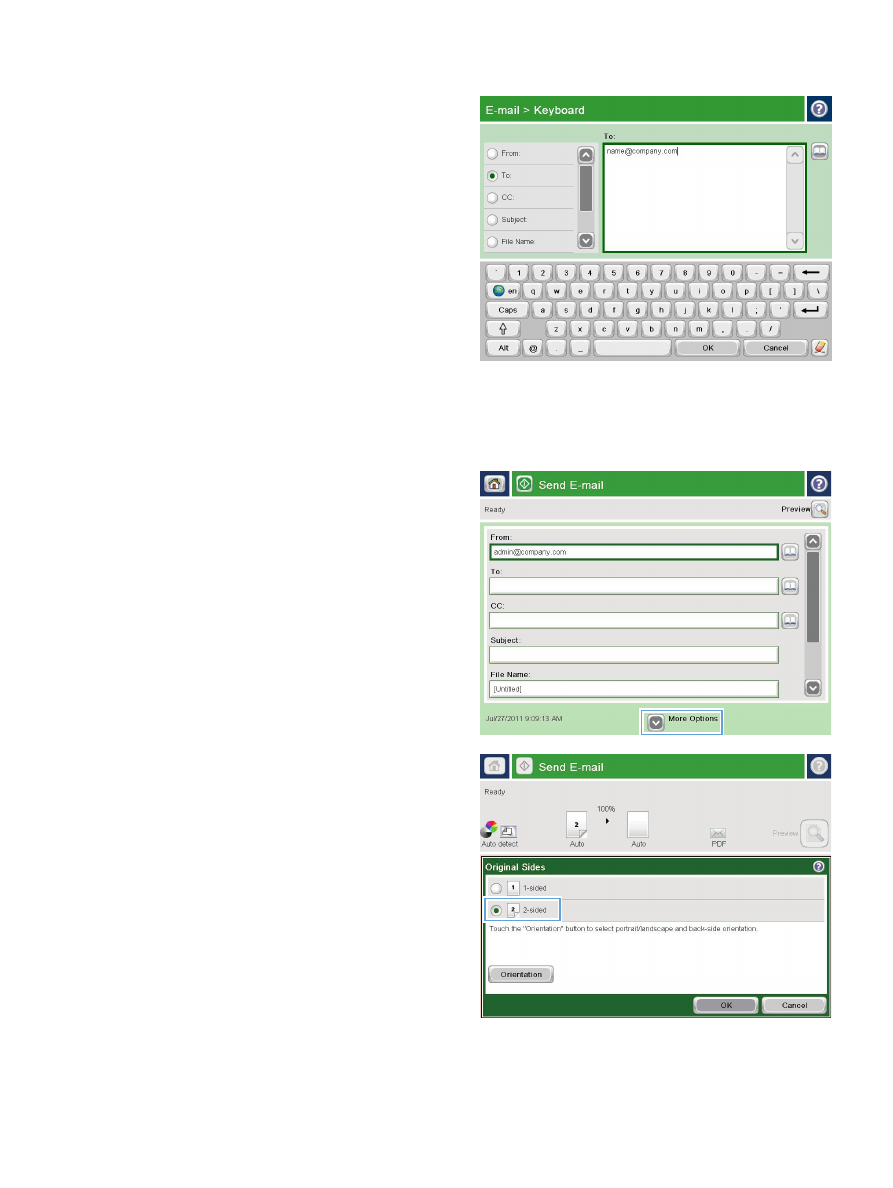
4.
Enter the email address. To send to multiple
addresses, separate the addresses with a
semicolon, or touch the
Enter
button on the
touchscreen keyboard after you type each
address.
5.
Complete the
CC:
,
Subject:
, and
File Name:
fields by touching the field and using the
touchscreen keyboard to enter information.
Touch the
OK
button when you have
completed the fields.
6.
To change the settings for the document touch
the
More Options
button.
7.
If you are sending a two-sided document,
select the
Original Sides
menu and select the
2-sided
option. Touch the
OK
button.
ENWW
Send a scanned document to one or more email addresses
169
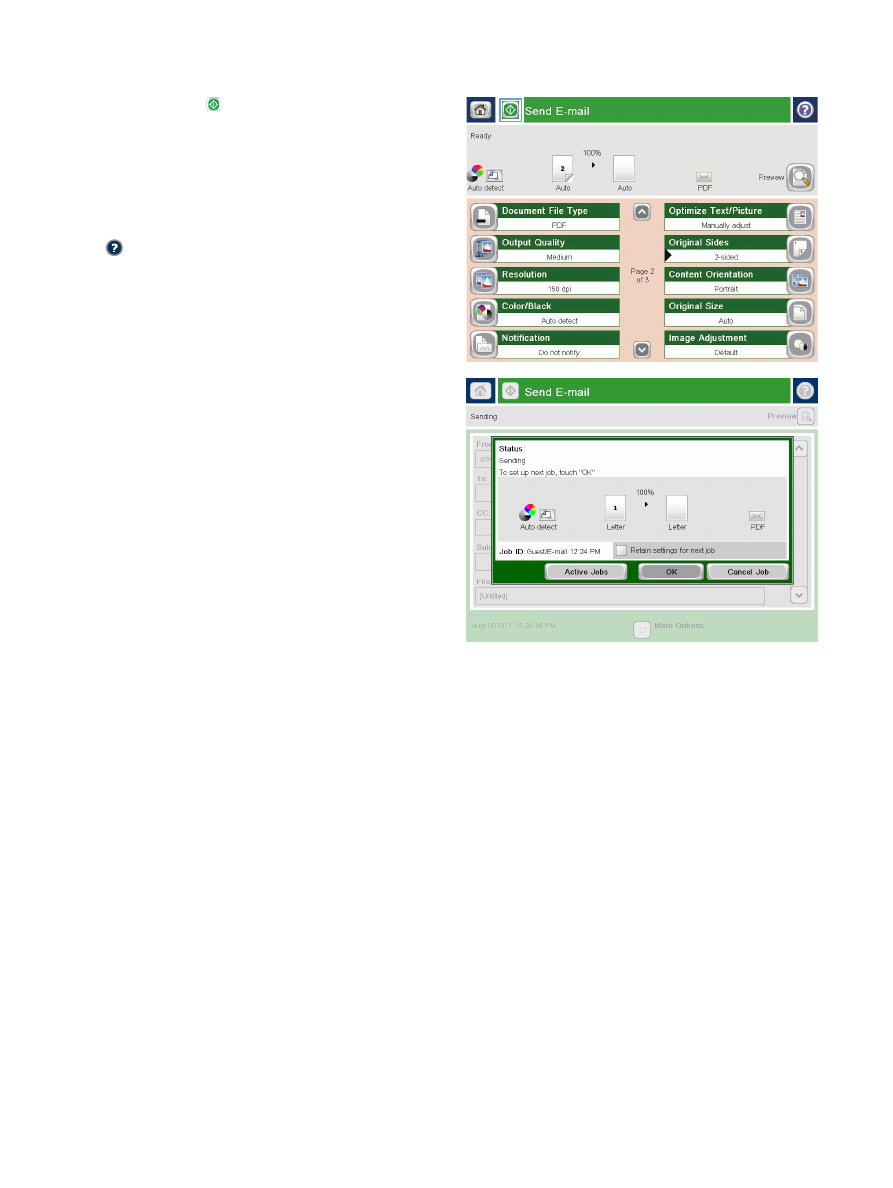
8.
Touch the Start button to begin sending.
NOTE:
The product might prompt you to add
the email address to the address book.
NOTE:
You can preview the image at any
time by touching the
Preview
button in the
upper-right corner of the screen. For more
information about this feature, touch the Help
button on the preview screen.
9.
To set up another email job, touch the
OK
button on the Status screen.
NOTE:
You have the option to retain the
settings from this job to use for the next job.
170
Chapter 7 Scan/send
ENWW