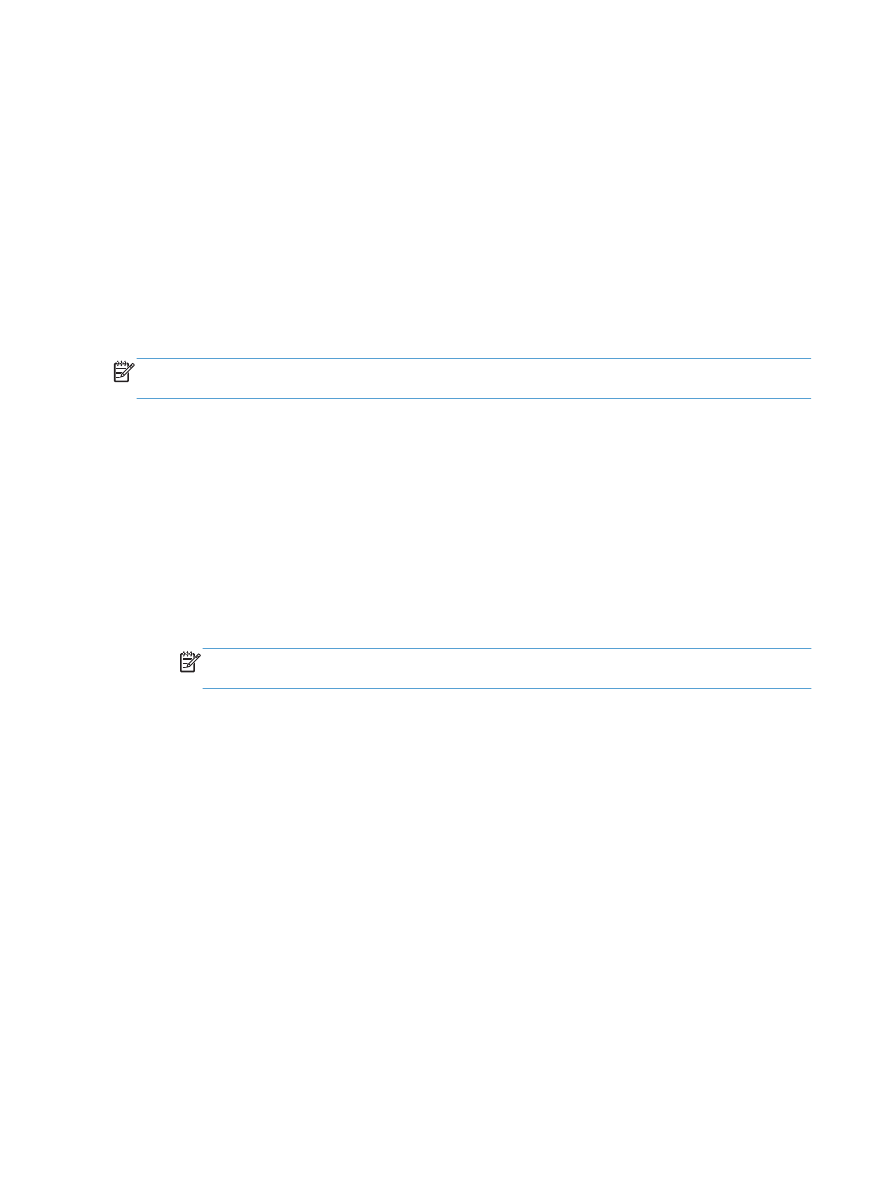
Set up scan/send features
The product offers the following scan and send features:
●
Scan and save files to a folder on your network.
●
Scan and save files to the product memory.
●
Scan and save files to a USB flash drive.
●
Scan and send documents to one or more email addresses.
Some scan and send features are not available on the product control panel until you use the
HP Embedded Web Server to enable them.
NOTE:
To find detailed information about using the HP Embedded Web Server, click the Help link in
the upper-right corner of each HP Embedded Web Server page.
1.
Open a Web browser, and then enter the product IP address in the address line.
2.
When the HP Embedded Web Server opens, click the Scan/Digital Send tab.
3.
If you did not set up the
feature during software installation, you can enable it by using the
HP Embedded Web Server.
a. Click the E-mail Setup link.
b. Select the Enable Send to E-mail check box to enable the feature.
c.
Select the outgoing mail server to use, or click the Add button to add a different server to the
list. Follow the on-screen prompts.
NOTE:
If you do not know the name of the mail server, you can usually find it by opening
your email program and looking at the outgoing mail configuration settings.
d. In the Address Message area, configure the default setting for the From address.
e. Configuring the other settings is optional.
f.
Click the Apply button at the bottom of the page.
4.
Enable the
Save to Network Folder
feature.
a. Click the Save to Network Folder Setup link.
b. Select the Enable Save to Network Folder check box to enable the feature.
156
Chapter 7 Scan/send
ENWW
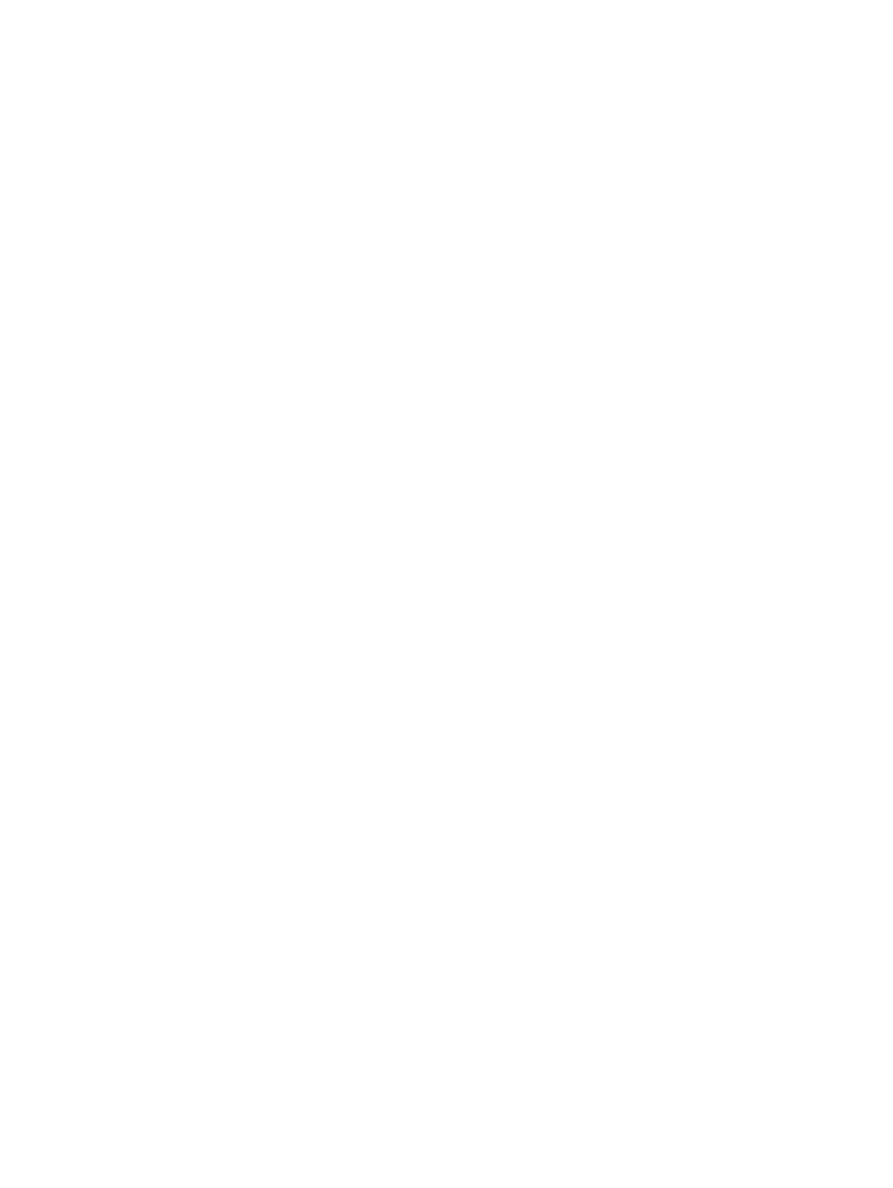
c.
Configure the options that you want to customize.
d. Click the Apply button at the bottom of the page.
5.
Enable the
Save to USB
feature.
a. Click the Save to USB Setup link.
b. Select the Enable Save to USB check box.
c.
Click the Apply button at the bottom of the page.
ENWW
Set up scan/send features
157