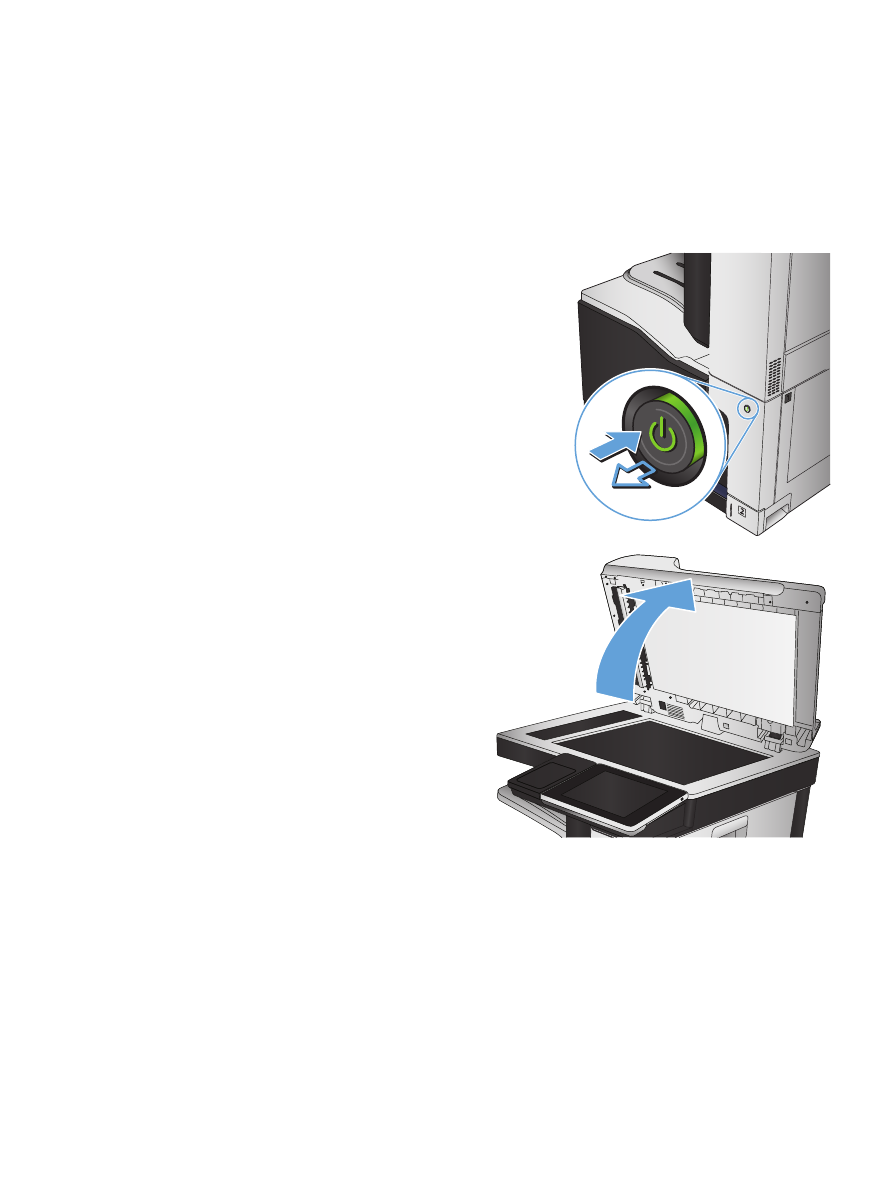
Check the scanner glass for dirt or smudges
Over time, specks of debris might collect on the scanner glass and white plastic backing which can
affect performance. Use the following procedure to clean the scanner glass and white plastic backing.
1.
Press the power button to turn off the product,
and then disconnect the power cable from the
electrical outlet.
2.
Open the scanner lid. Align paper that has
copy defects with the scanner glass to identify
the locations of dirt or smudges.
ENWW
Improve copy quality
267
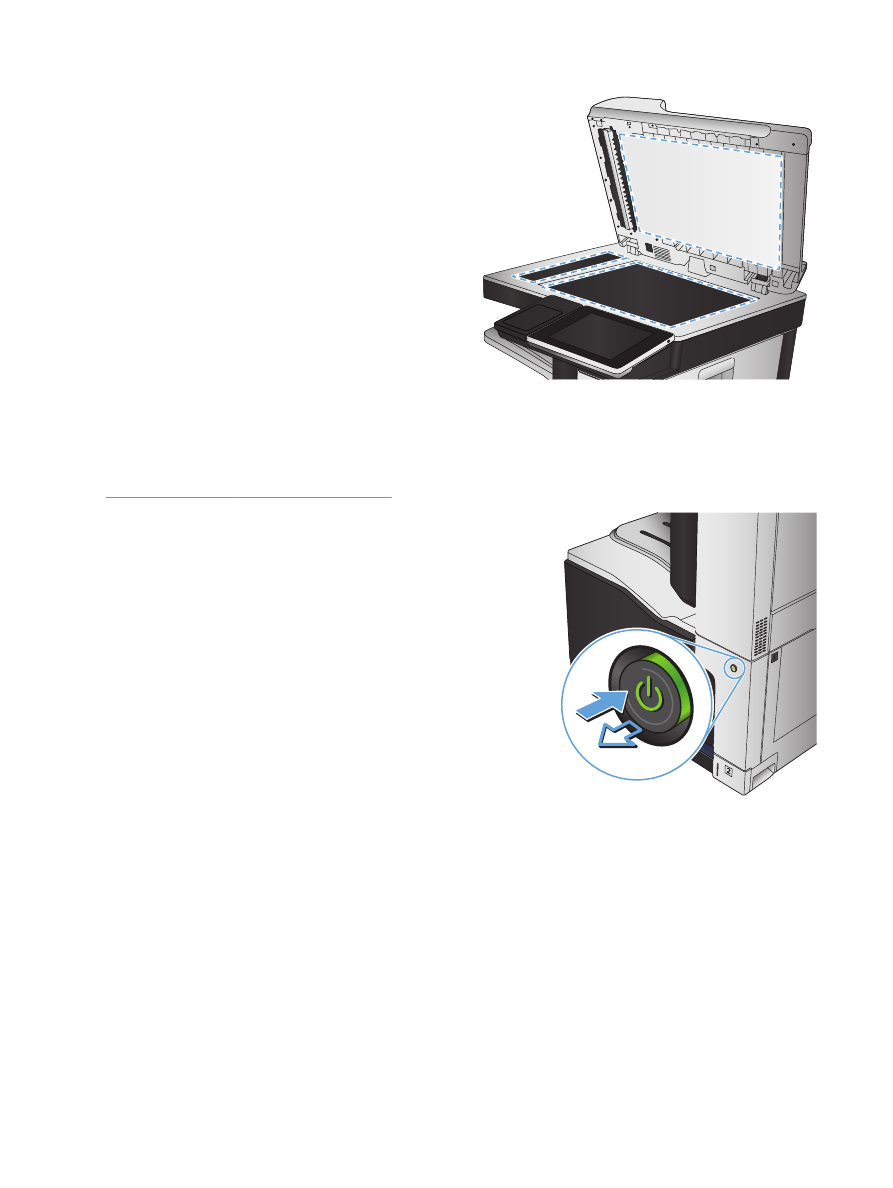
3.
Clean the main scanner glass, the document-
feeder glass (the small strip of glass on the left
side of the scanner), and the white foam
backing. Use a soft cloth or sponge that has
been moistened with nonabrasive glass
cleaner. Dry the glass and white plastic
backing by using a chamois or a cellulose
sponge to prevent spotting.
CAUTION:
Do not use abrasives, acetone,
benzene, ammonia, ethyl alcohol, or carbon
tetrachloride on any part of the product; these
can damage the product. Do not place liquids
directly on the glass or platen. They might seep
and damage the product.
NOTE:
If you are having trouble with streaks
on copies when you are using the document
feeder, be sure to clean the small strip of glass
on the left side of the scanner.
NOTE:
See this English-language video for a
demonstration of how to identify and clean
debris that causes streaks on copies:
www.youtube.com/watch?v=CGn7FJvH8sE
.
4.
Connect the power cable to an outlet, and
then press the power button to turn on the
product.
268
Chapter 10 Solve problems
ENWW