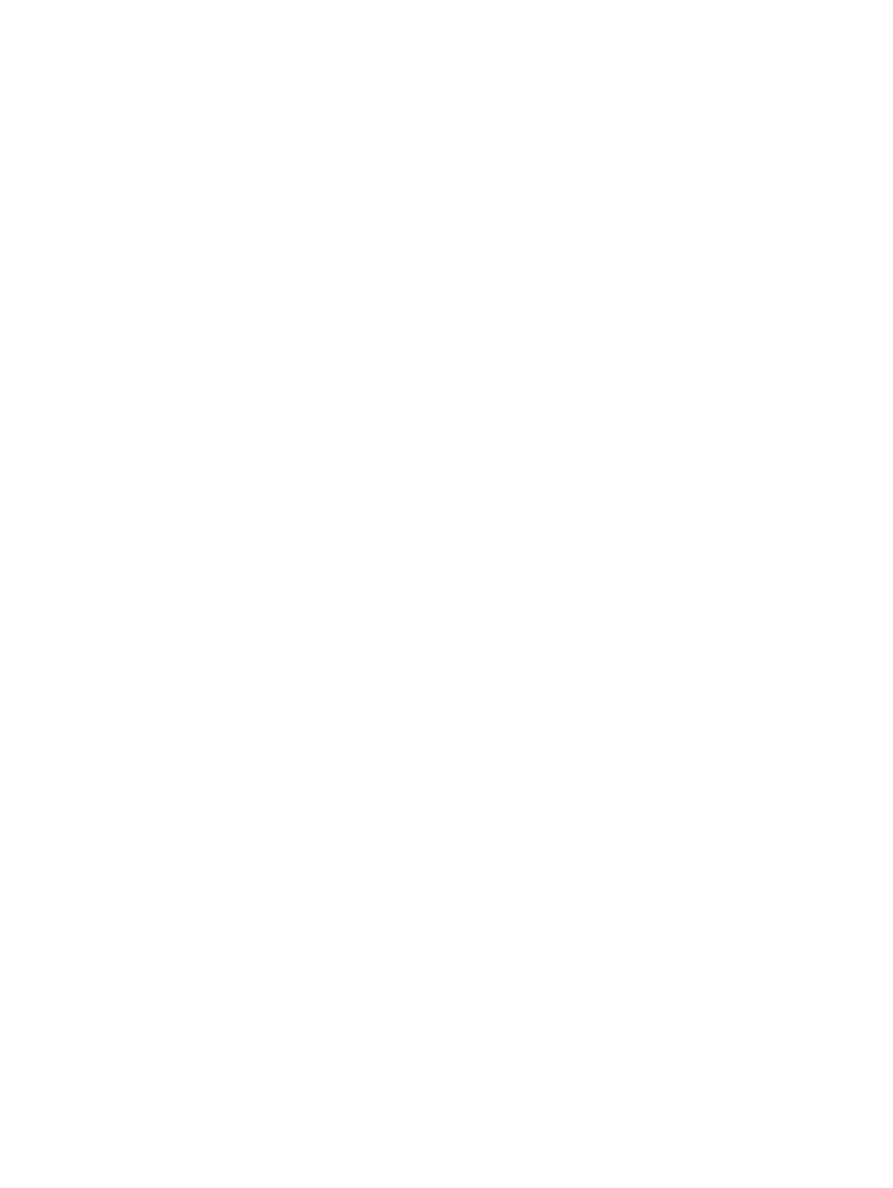
The document feeder jams, skews, or picks up multiple sheets of
paper
●
The original might have something on it, such as staples or self-adhesive notes, that must be
removed.
●
Check that all rollers are in place and that the roller-access cover inside the document feeder is
closed.
●
Make sure that the top document-feeder cover is closed.
●
The pages might not be placed correctly. Straighten the pages and adjust the paper guides to
center the stack.
●
The paper guides must be touching the sides of the paper stack to work correctly. Make sure that
the paper stack is straight and the guides are against the paper stack.
●
The document feeder input tray or output bin might contain more than the maximum number of
pages. Make sure the paper stack fits below the guides in the input tray, and remove pages from
the output bin.
●
Verify that there are no pieces of paper, staples, paper clips, or other debris in the paper path.
●
Clean the document-feeder rollers and the separation pad. Use compressed air or a clean, lint-free
cloth moistened with warm water. If misfeeds still occur, replace the rollers.
●
From the Home screen on the product control panel, scroll to and touch the
Supplies
button. Check
the status of the document-feeder kit, and replace it if necessary.