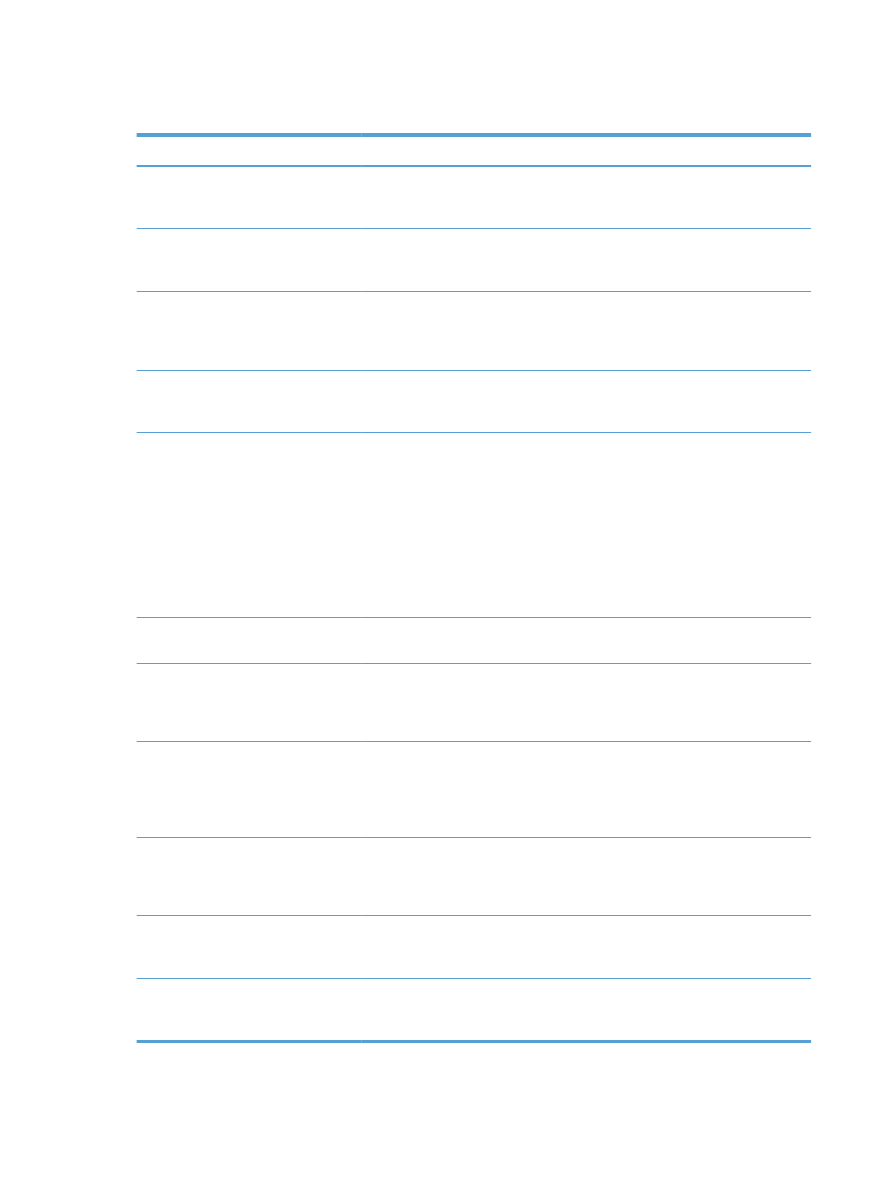
Problems with receiving faxes
Problem
Cause
Solution
Incoming fax calls are not being
answered by the fax accessory (no fax
detected).
The rings-to-answer setting might not be
set correctly.
Check the rings-to-answer setting.
The fax cable might not be connected
correctly, or the fax cable is not
working.
Check the installation. Make sure you
are using the fax cable that came with
the product or with the fax accessory.
The phone line might not be working.
Disconnect the fax accessory from the
phone jack, and then connect a phone.
Try to make a phone call to ensure the
phone line is working.
If you are using a PBX system, the ring
signals might not be configured
correctly.
Check the ring-signal configuration on
the PBX system.
A voice-messaging service might be
interfering with incoming faxes.
Do one of the following:
●
Discontinue the messaging service.
●
Use a phone line dedicated to fax
calls.
●
Decrease the rings-to-answer for the
fax accessory to a number less than
the rings-to-answer for the voice
mail.
Faxes are being received very slowly.
You might be receiving a complex fax,
such as one with many graphics.
Complex faxes take longer to transmit.
The sending fax machine might have a
slow modem speed.
The fax accessory only receives the fax
at the fastest modem speed the sending
fax machine can use. Wait for the fax
transmission to complete.
The resolution at which the fax was sent
or is being received is very high. A
higher resolution typically results in
better quality, but also requires a longer
transmission time.
Ask the sender to decrease the resolution
and resend the fax.
If there is a poor phone-line connection,
the fax accessory and the sending fax
machine slow down the transmission to
adjust for errors.
Ask the sender to resend the fax. Ask the
phone company to check the phone line.
Faxes are not printing on the product.
No paper is in the input tray.
Load paper. Any faxes received while
the input tray is empty are stored and
will print after the tray has paper.
The
Fax Printing Schedule
feature is in
use.
Faxes print according to the schedule.
To print faxes immediately, disable the
Fax Printing Schedule
feature.
296
Chapter 10 Solve problems
ENWW
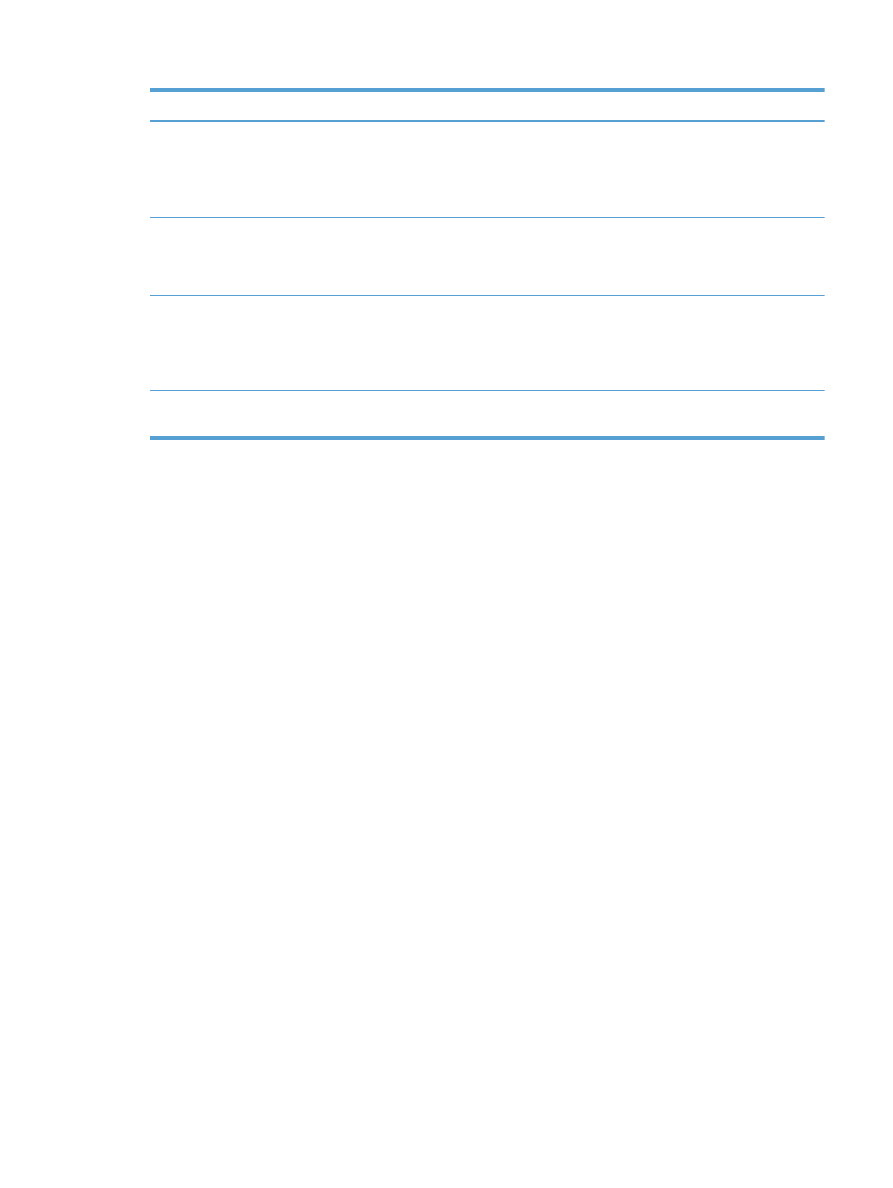
Problem
Cause
Solution
The product is either low on toner or has
run out of toner.
If configured, the product stops printing
as soon as it is low on toner or runs out
of toner. Any faxes received are stored
in memory and print after the toner has
been replaced.
The incoming call might be a voice call.
Incoming voice calls usually show up in
the call report as a No Fax Detected
error. Because these are voice calls and
not a fax error, no action is necessary.
The incoming fax was interrupted.
Verify that the fax telephone line does
not have an activated call-waiting
feature. A call-waiting notice can
interrupt a fax call in progress, which
causes a communication error.
The
Fax Printing Schedule
feature is set
to the
Always store faxes
option.
Change the
Fax Printing Schedule
setting to the
Always print faxes
option.
ENWW
Solve fax problems
297