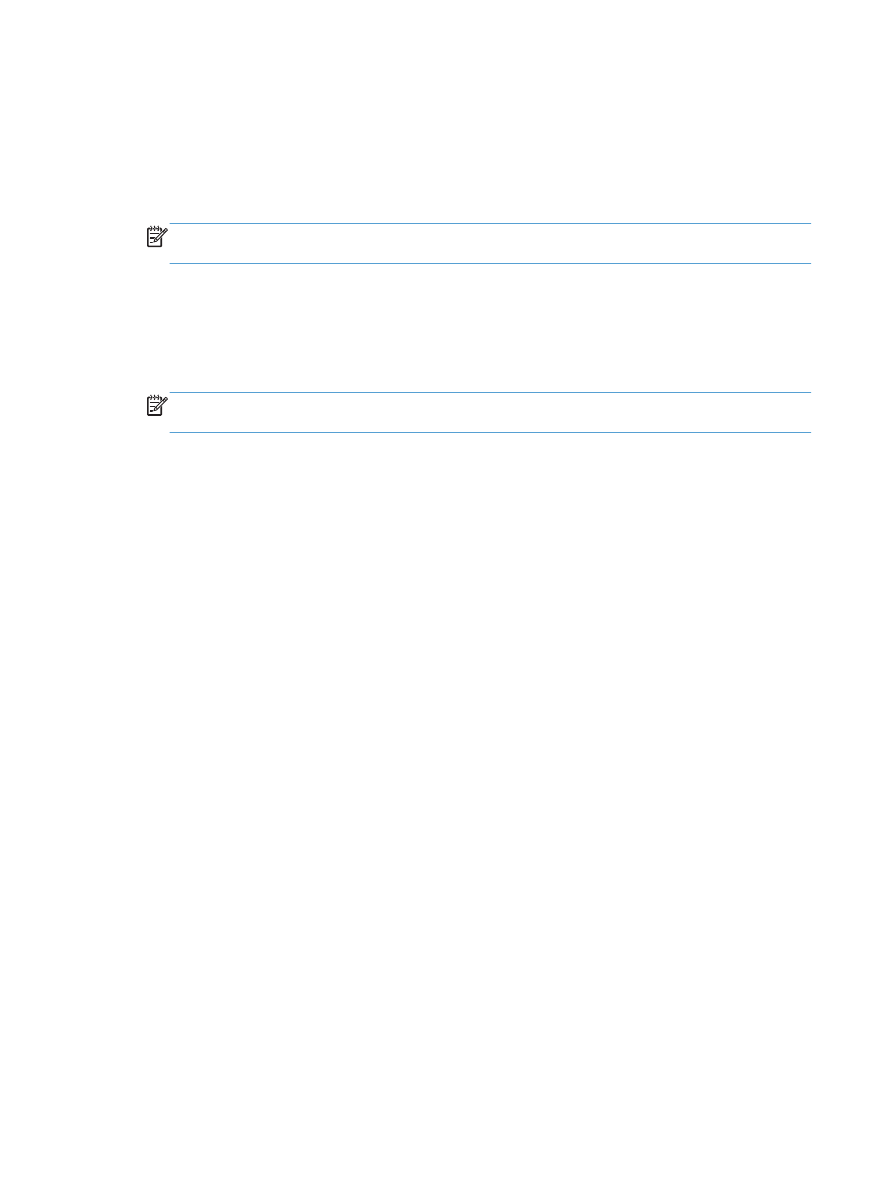
The product is in Ready mode, but nothing prints
1.
Print a configuration page, and verify the product functionality.
2.
Verify that all of the cables are correctly seated and within specifications. This includes the USB
and power cables. Try a new cable.
3.
Verify that the product IP address listed on the configuration page matches the IP address for the
software port. Use one of the following procedures:
Windows XP, Windows Server 2003, Windows Server 2008, and Windows Vista
a. Click Start, or for Windows Vista click the Windows icon in the lower-left corner of the
screen.
b. Click Settings.
c.
Click Printers and Faxes (using the default Start menu view) or click Printers (using the
Classic Start menu view).
d. Right-click the product driver icon, and then select Properties.
e. Click the Ports tab, and then click Configure Port.
f.
Verify the IP address, and then click OK or Cancel.
g. If the IP addresses are not the same, delete the driver, and reinstall the driver using the
correct IP address.
304
Chapter 10 Solve problems
ENWW
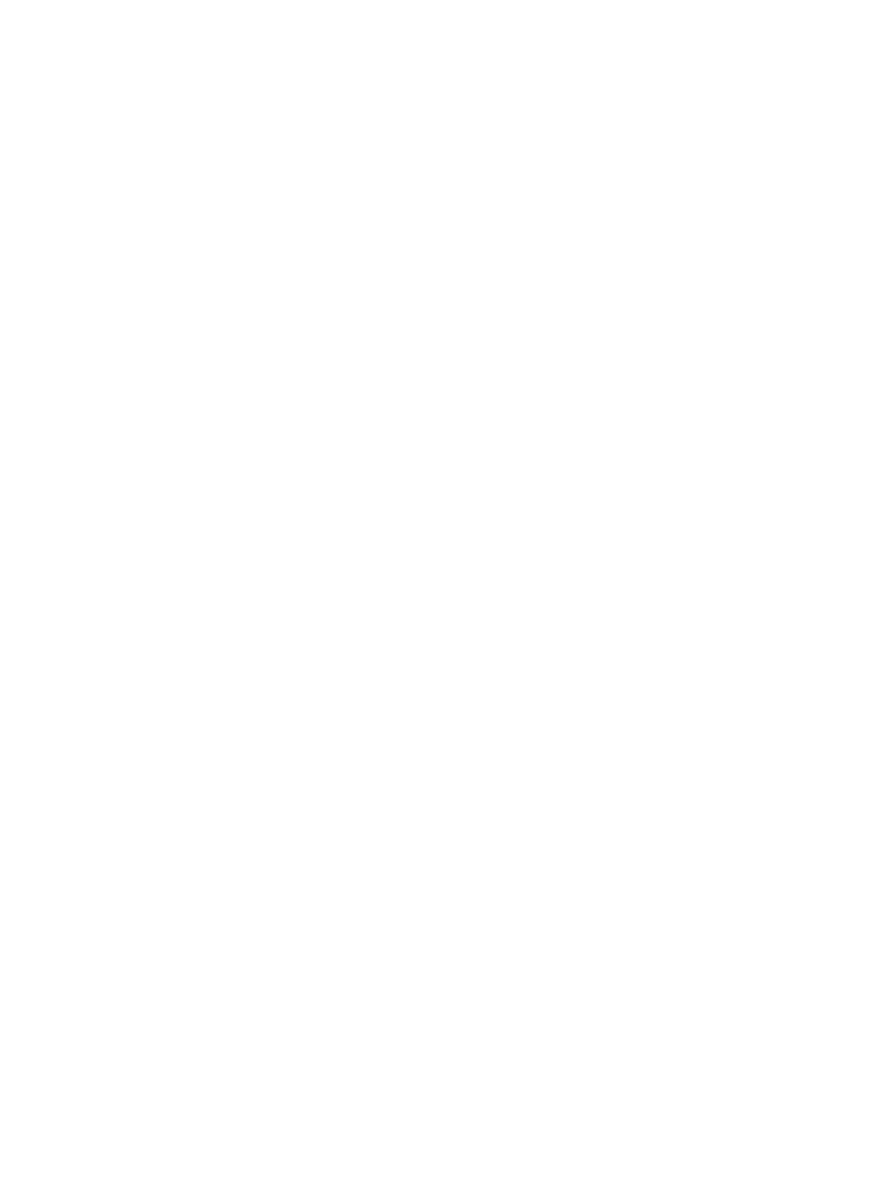
Windows 7
a. Click the Windows icon in the lower-left corner of the screen.
b. Click Devices and Printers.
c.
Right-click the product driver icon, and then select Printer properties.
d. Click the Ports tab, and then click Configure Port.
e. Verify the IP address, and then click OK or Cancel.
f.
If the IP addresses are not the same, delete the driver, and reinstall the driver using the
correct IP address.
ENWW
Solve product software problems (Windows)
305